Schedule Sentinel Report
timestamp1625693724156
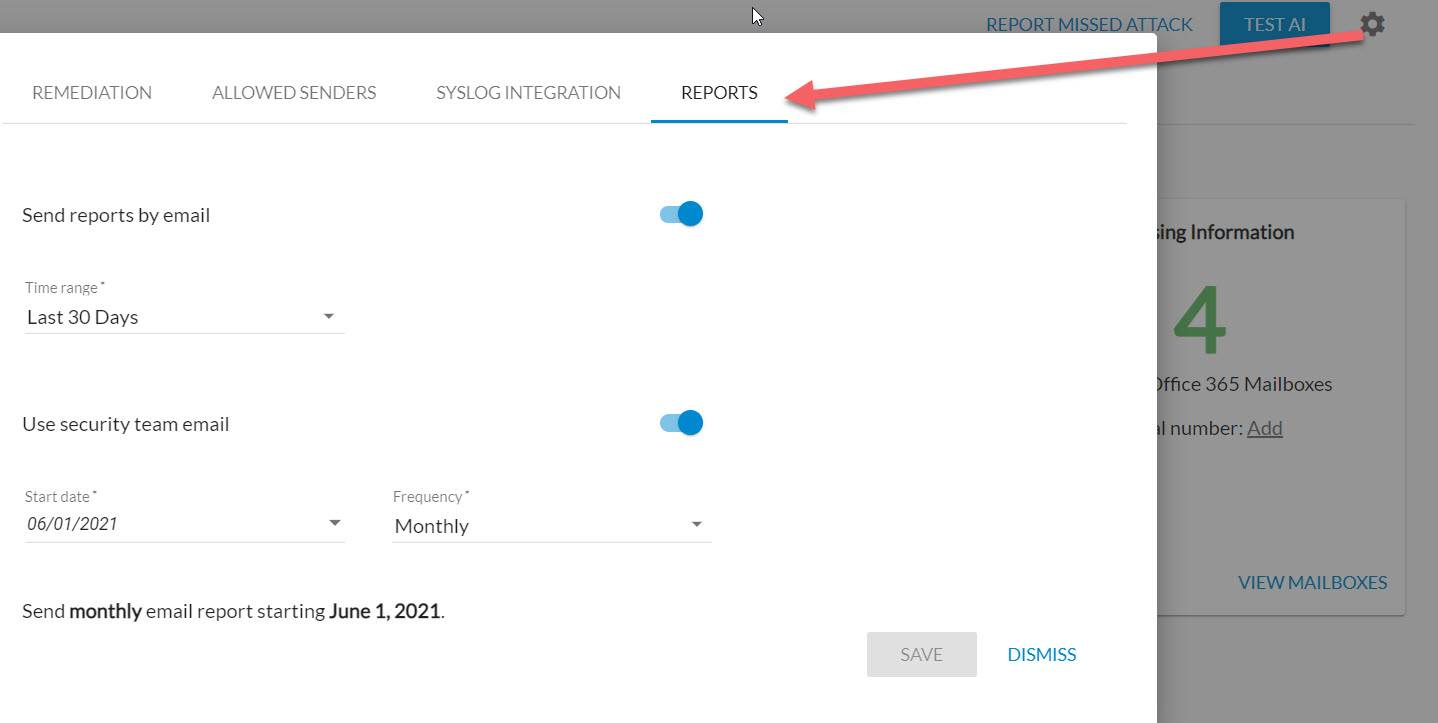
Barracuda Sentinel automatically emails reports to you or your team on a regular basis, so you can keep up with recent activity. By default, Barracuda Sentinel emails monthly reports to the security team email specified on the Remediation tab in the Settings.
To schedule email reports:
Open Barracuda Sentinel.
Click the Settings icon to access the administrative functions.
Select the Reports tab.
By default, Send reports by email is set to On (blue).
Select the time range for the data you want to see in the reports. Options are Last 7 Days, Last 30 Days, or Last 90 Days. The default value is Last 30 Days.
Specify the report recipient. By default, emails are sent to the security team email specified on the Remediation tab.
To specify a different recipient, switch the toggle to Off (grey) and type one email address in the Send to field that appears.In the Start date field, type or select the date you want to start receiving automated emails.
In the Frequency field, specify how often you want to receive reports. Options are Daily, Weekly, and Monthly. The default value is Monthly.
Click Save.
Discontinuing Email Reports
If you do not want to receive these automated emails, you can stop them by changing the settings to toggle off for Send reports by email
In the future we plan to support other formats. However, for now an email will be sent with the data requested.
Did you like this update?
![]()
![]()
![]()
Leave your name and email so that we can reply to you (both fields are optional):